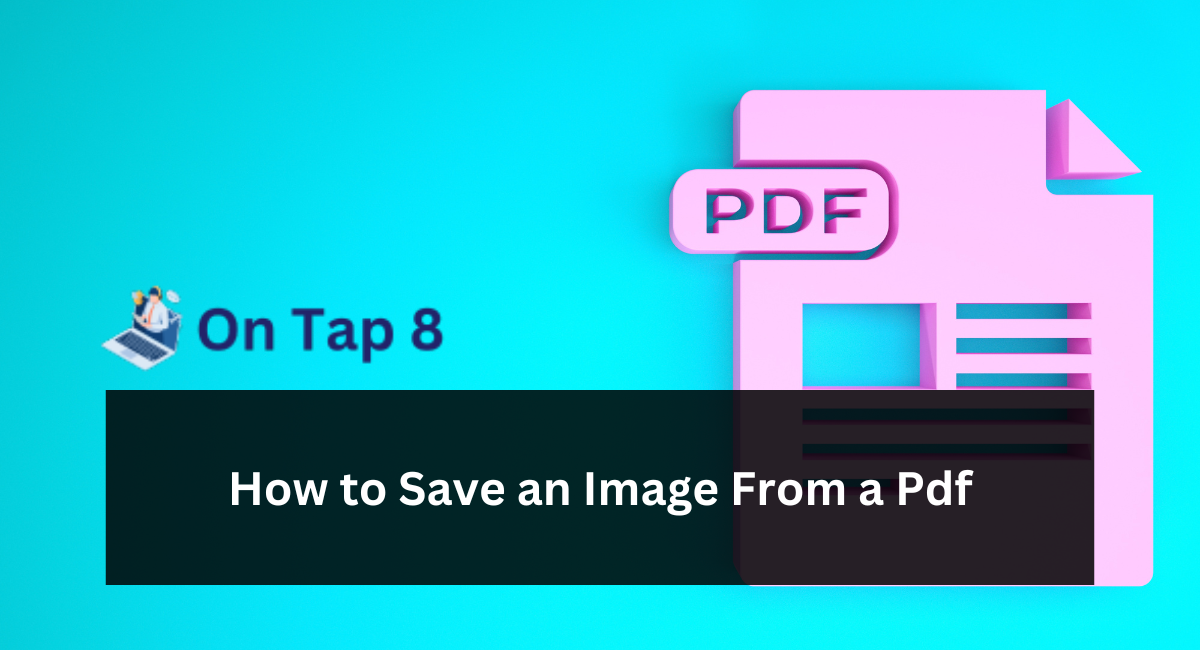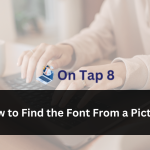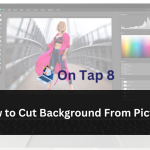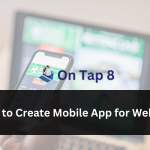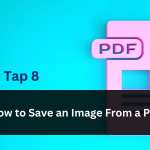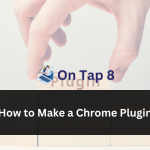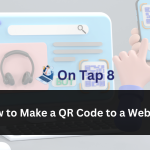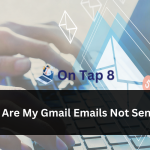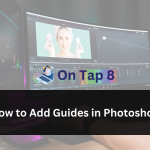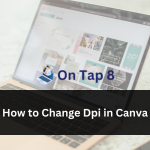PDF files are often used for sharing documents, presentations, and photos on various platforms and devices. Although PDFs are handy for reading and printing, beginners may find it difficult to extract images from a PDF file.
If you desire to preserve an image from a PDF for utilization in a project, presentation, or social media post, having knowledge of the appropriate tools and approaches may assist you in doing this operation effortlessly.
In this article for beginners, we will examine different techniques for extracting photos from PDF files. We will provide detailed instructions and useful suggestions to assist you in achieving your goal.
Exploring Image Extraction from PDFs:
Before we explore the techniques for extracting photos from PDFs, let’s briefly comprehend how images are stored and displayed in PDF files. PDF files can include several kinds of content, such as text, graphics, and photos.
Pictures in PDFs are usually included as distinct elements or assets within the document, enabling them to be shown and printed together with other material.
In order to retrieve a picture from a PDF, you will have to determine the particular image you wish to preserve and employ the suitable tools or methods to extract it from the file.
Guide to Saving Images from PDFs:
Now, let’s examine the sequential procedure of saving photographs from PDFs using several techniques:
Utilize PDF Viewing Software:
Many PDF viewing software options, such as Adobe Acrobat Reader, Foxit Reader, and Preview (on macOS), enable you to extract photos straight from PDF files. Here’s how you can accomplish this with Adobe Acrobat Reader:
Access the PDF file that contains the image you wish to save.
Go to the page that has the image.
Utilize the selection tool to click and move a box around the image in order to choose it.
Click with the right mouse button on the chosen image and select “Copy Image” from the menu that appears.
Launch an image editing software or a document editor (such as Microsoft Word or Google Docs).
Insert the duplicated image into the document editor.
Store the text or image file in the location you prefer on your computer.
Capture a Screen Image:
If you can’t immediately get photos from the PDF using software, you can capture a snapshot of the image instead. Here is a way to accomplish it:
Access the PDF file that contains the image you wish to save.
Go to the page that has the image.
Place the image into the visible portion of the PDF viewer window.
Utilize the screenshot feature on your device to capture the image. On Windows, you have the option to utilize either the Snipping Tool or the Print Screen (PrtScn) key. On macOS, you can utilize the Command + Shift + 4 shortcut.
Launch an image editing software or a document editor.
Insert the screenshot into the document editor.
Utilize the cropping tool to trim the screenshot and eliminate any undesired features.
Save the trimmed image to the location you prefer on your computer.
Utilize Online Conversion Tools:
Instead, you can utilize online conversion programs that are specifically created for extracting photos from PDF files. These tools enable you to upload a PDF file and extract photos from it in several formats. Here’s how you can utilize an online converting tool:
Launch your internet browser and look up “PDF to Image Converter” or “Extract Images from PDF.”
Select a reliable online converting tool from the search results.
Please refer to the guidelines provided on the website to submit your PDF document.
Choose the option to extract the image and select the format of the image (for example, JPEG, PNG).
Press the “Convert” or “Extract” button to start the conversion process.
After the conversion is finished, save the exported photos to your PC.
Advice for Effective Image Extraction:
To ensure that you can successfully extract images from PDFs, please keep in mind the following suggestions:
Select the Appropriate way:
Based on your personal preference and the resources at your disposal, select the way that is most suitable for your requirements and technical skills.
Assess Image Quality:
Prior to saving the extracted image, make sure that the image quality meets your desired standards for its intended purpose. If needed, utilize picture editing tools to improve or adjust the image.
Check Copyright and Usage Rights:
If you intend to use the extracted image for commercial or public dissemination, ensure that you have the required licenses or rights to use the image. Adhere to copyright laws and license agreements.
Exercise Care using Internet Tools:
When utilizing online conversion tools, use caution when uploading PDF files that contain sensitive or confidential information. Select reliable and trustworthy websites to safeguard your privacy and data security.
Conclusion:
Extracting images from PDFs is a straightforward yet useful ability that can be used for several purposes, such as making presentations or creating graphics for social media.
By following the detailed instructions indicated in this article and taking into account the suggestions provided, you may effectively extract photos from PDF files and use them in your projects effortlessly.
Whether you like using PDF viewing software, capturing screenshots, or using online conversion tools, there are various solutions available to meet your needs. Keep in mind to select the approach that suits you the most and be careful while dealing with delicate or copyrighted content.